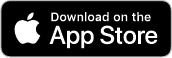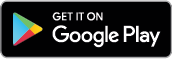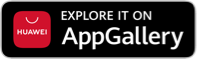Now you can scan to pay at 7-Eleven branches nationwide!
- Open the GCash App and input MPIN.
- Select “Pay QR”.
- Select “Generate Code”.
- Select Payment Method as GCash. Note: GCredit is currently not accepted.
- Present the generated barcode to 7-Eleven cashier.
- Eleven cashier to scan barcode and wait for payment confirmation.
- Payment confirmation will prompt “Payment complete, Press okay to proceed”
- Transaction reference number will appear on cashier’s screen.
- Once payment is confirmed, 7-Eleven cashier will issue receipt.
Find the closest available branch to you here: https://go.gcash.com/2XkcEzm