Debit Card to GCash – FAQs
About the Service
This Service allows you to Cash-In to your GCash wallet using your Mastercard/Visa Debit Card.
This Service is only available in the GCash App.
Your GCash account must be fully verified in order to enjoy this Service. This means that you have successfully completed GCash’s Know-Your-Customer process, including face-to-face or video verification.
This Service is free-of-charge for all GCash users.
About Debit Card Enrollment
Click on ‘Enroll a Debit Card’ under the ‘How to Use’ tab for step-by-step guide on how to enroll your Mastercard/Visa Debit Card in the GCash App.
Currently, you can only link to GCash the following Mastercard/Visa Debit Cards issued locally by banks:
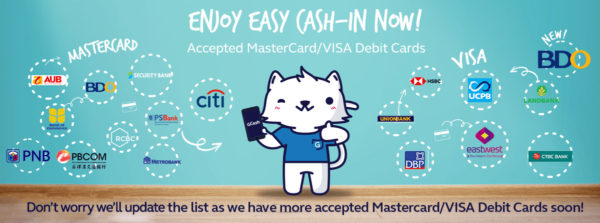
Credit cards, prepaid and/or reloadable cards (including the GCash Mastercard), and debit cards issued internationally cannot be enrolled in the GCash App.
*Please make sure that your Mastercard/Visa Debit Card is enabled for online transactions before enrolling your Debit Card in the GCash App. Some banks may require you to activate your Debit Card for online transactions via call or ATM or by visiting any of the bank’s branches. Kindly contact your local bank for activation inquiries.
Yes, you can enroll a Mastercard/Visa Debit Card that does not match your registered name with GCash. However, GCash strongly advises cardholders to be very cautious when sharing card information to others to keep against identity theft, account takeover, etc.
Once your Debit Card is successfully linked to GCash, that same Debit Card listed in the ‘My Debit Cards’ page will be updated to ‘APPROVED’ status. An SMS will also be sent to your GCash-registered mobile number confirming your successful card enrollment.
Similarly, you will receive an SMS from GCash in case of failed card enrollment.
At any given time, you are only allowed to have three (3) Debit Cards listed under the ‘My Debit Cards’ page in the GCash App, regardless if these Debit Cards are approved or pending verification.
If you did not receive an SMS from GCash regarding your card enrollment status, this means that your Debit Card still needs to undergo further verification by GCash.
Here are a few possible reasons why you are encountering card enrollment failure:
- Your Debit Card is not allowed to be enrolled in the GCash App. – Please refer to FAQ #5 for list of MasterCard/Visa Debit Cards that can be linked to GCash.
- Your Debit Card is not enabled for online transactions. – Please make sure that your Debit Card is enabled for online transactions before enrolling your Debit Card in the GCash App. Some banks may require you to activate your Debit Card for online transactions via call or ATM or by visiting any of the bank’s branches. Kindly contact your local bank for activation inquiries.
- Your Debit Card does not have enough balance to complete verification. – At the time of enrollment, your Debit Card should have at least Php 10.00 for verification purposes.
- Card information provided is incorrect. – Please make sure that your card information provided in the enrollment page is correct (e. cardholder name, card number, CVV, expiration date).
- Microcharge amount provided is incorrect. – Please make sure that the Microcharge amount inputted in the verification page reflects the amount deducted from your bank account for verification purposes. Note that you have a maximum of five (5) attempts or two (2) weeks to verify your Debit Card, whichever comes first.
- You are in a location with unstable internet connection. – This Service requires stable internet connection in order to process your Debit Card enrollment. Please be patient and DO NOT press the back button as we connect you to our secure payment gateway.
For further questions and/or concerns on failed Debit Card enrollment, please chat with us at fb.com/GCashCare, e-mail us at support@gcash.com, or contact your local bank directly.
About Debit Card Verification
Click on ‘Verify My Debit Card’ under the ‘How to Use’ tab for step-by-step guide on how to verify your Mastercard/Visa Debit Card in the GCash App.
Depending on your bank, you can check the amount of Microcharge through the following channels:
- By logging into your Online Banking account and checking the transaction history;
- Through SMS / e-mail notification sent by your bank with the Microcharge amount; or
- By reviewing your Statement of Account issued by the bank.
The Microcharge amount will be reversed and reflected in your bank account within seven (7) to ten (10) banking days upon completion of card verification.
You have a maximum of five (5) attempts or two (2) weeks to verify your Debit Card, whichever comes first. Once this expires, you will have to re-enroll your Mastercard/Visa Debit Card in the GCash App and re-complete the verification process.
Once your Debit Card is successfully verified and linked to GCash, that same Debit Card listed in the ‘My Debit Cards’ page will be updated from ‘VERIFY NOW’ to ‘APPROVED’ status. An SMS will also be sent to your GCash-registered mobile number confirming your successful card enrollment.
Similarly, you will receive an SMS from GCash in case of failed card verification.
About Debit Card Cash-In
Click on ‘Cash-In using Debit Card’ under the ‘How to Use’ tab for step-by-step guide on how to cash-in using your Mastercard/Visa Debit Card through the GCash App.
The minimum Cash-In amount is Php 1.00 per transaction.
The maximum Cash-In amount varies per bank. Kindly contact your local bank for inquiries on transaction limits. However, this is further capped based on your GCash wallet limit for the given month as mandated by the Bangko Sentral ng Pilipinas (BSP), which is Php 100,000.00 for regular GCash accounts and Php 500,000.00 for Payroll accounts.
You will receive an SMS from GCash confirming your successful Cash-In via Debit Card. Similarly, an SMS will be sent to your GCash-registered mobile number in case your Cash-In request failed to be processed.
Assuming stable internet connection, your funds will be transferred to your GCash account in real-time.
Here are a few possible reasons why you are encountering Cash-In failure:
- Your Debit Card does not have enough balance to complete Cash-In. – Please make sure that your Debit Card has sufficient balance at the time of Cash-In.
- You have exceeded the transaction limits set by your bank. — Kindly contact your local bank to confirm your transaction limits.
- You have exceeded your GCash wallet limit for the given month. – Please note that your GCash wallet can only receive up to Php 100,000.00 per month for regular GCash accounts and Php 500,000.00 per month for Payroll accounts.
- You are in a location with unstable internet connection. – This Service requires stable internet connection in order to process your Cash-In request.
For further questions and/or concerns on failed Cash-In transactions, please chat with us at fb.com/GCashCare, e-mail us at support@gcash.com, or contact your local bank directly.
Please chat with us at fb.com/GCashCare or send us an e-mail at support@gcash.com with the following information:
- Date & Time of Cash-In Transaction;
- GCash Mobile Number;
- Cardholder Name & Card Number; and
- Proof of successful deduction from your Debit Card.
About Removing my Debit Card
Tap on the Debit Card you wish to remove in the ‘My Debit Cards’ page. Click on ‘Remove Card’ to confirm card removal.
An SMS will be sent to your GCash-registered mobile number confirming your successful card removal.